цены
Тарифные планы Speakchat Meet
Скидка на пол года -10%, на год-20%
Функции
Общие возможности
- Видеоконференции
- Файловый менеджер 1 Гб
- Демонстрация экрана
- Брендирование
- Разделение на группы
- Виртуальный фон, реакция, опросы
- модерация
- Виртуальный фон
Тарифы Speakchat Meet
Meet-10
руб350/мес.
- На 10 участников
Meet-50
руб900/мес.
- На 50 участников
Meet-100
руб1550/мес.
- На 100 участников
Meet-200
руб2100/мес.
- На 200 участников
100% no-risk money back guarantee
Pricing
Тарифы Speakchat Meet
Скидка на пол года-10%, на год-20%
Функции
Общие возможности
- Файловый менеджер 1 Гб
- Модерация комнат
- Демонстрация экрана
- Брендирование
- Разделение на группы
- Виртуальный фон, реакция, опросы
- модерация
- Виртуальный фон
Тарифы Speakchat Meet
Meet-10
руб350/мес.
- На 10 участников
Meet-50
руб900/мес.
- На 50 участников
Meet-100
руб1550/мес.
- На 100 участников
Meet-200
руб2100/мес.
- На 200 участников
100% no-risk money back guarantee
Pricing
Simple pricing plans for every budget
Straight forward pricing plans designed to suit teams of any size.
Conversion funnels
Solutions to help your business grow
Our platform provides you with real-time data and insights to help you improve customer experience and maximize conversion.
- Sales funnels
- A/B and split testing
- Conversion tracking
- Real time insights
- Enhance user journey
- Upsells and more
Real time analytics
Track your sales in real time
Rock solid foundation
Build your business with the best
Conversion focussed
Convert more visitors into customers
Тарифы Speakchat Meet
Meet-10
руб350/мес.
- На 10 участников
Meet-50
руб900/мес.
- На 50 участников
Meet-100
руб1550/мес.
- На 100 участников
Meet-200
руб2100/мес.
- На 200 участников
100% no-risk money back guarantee
Сравнение тарифных планов
Personal
$39/mo
Speakchat Meet
от руб350/мес.
Up to 10 team members
1 Гб
Feature benefit three
Feature benefit four
Feature benefit five
Priority support
Speakchat Business
руб450/user
- Up to 90 users
- 5 ГБ
- Main benefit two
- Main benefit three
- Main benefit four
- Main benefit five
- Priority support
100% no-risk money back guarantee
Speakchat Meet
от руб350/мес.
Объем облачных записей
1 ГБ
Testimonials
What people are saying
Don’t just take our word for it, hear what members of our friendly community have to say about us
Fantastic, I’m totally blown away. Such an amazing product, I highly recommend trying it out if you are looking to maximize profits.
⭐️⭐️⭐️⭐️⭐️
Sarah Williams
Bright Ideas Inc
I don’t know what else to say, this is simply unbelievable – we have had unimaginable growth with this product!
⭐️⭐️⭐️⭐️⭐️
David Brown
Top Notch Corporation
I strongly recommend this product to everyone interested in running a successful online business. Everything you need in one place.
⭐️⭐️⭐️⭐️⭐️
Sophie Carol
Tech Wizards LLC
Fantastic, I’m totally blown away. Such an amazing product, I highly recommend trying it out if you are looking to maximize profits.
⭐️⭐️⭐️⭐️⭐️
Sarah Williams
Bright Ideas Inc
I don’t know what else to say, this is simply unbelievable – we have had unimaginable growth with this product!
⭐️⭐️⭐️⭐️⭐️
David Brown
Top Notch Corporation
I strongly recommend this product to everyone interested in running a successful online business. Everything you need in one place.
⭐️⭐️⭐️⭐️⭐️
Sophie Carol
Tech Wizards LLC
Fantastic, I’m totally blown away. Such an amazing product, I highly recommend trying it out if you are looking to maximize profits.
⭐️⭐️⭐️⭐️⭐️
Sarah Williams
Bright Ideas Inc
I don’t know what else to say, this is simply unbelievable – we have had unimaginable growth with this product!
⭐️⭐️⭐️⭐️⭐️
David Brown
Top Notch Corporation
I strongly recommend this product to everyone interested in running a successful online business. Everything you need in one place.
⭐️⭐️⭐️⭐️⭐️
Sophie Carol
Tech Wizards LLC
This product is truly one of a kind, I’m completely amazed. What can I say, thank you for taking my business to the next level.
⭐️⭐️⭐️⭐️⭐️
Aiden Patel
Money Matters LLC
By far the most valuable business resource we have ever purchased. Incredible work, I have never seen anything like this!
⭐️⭐️⭐️⭐️⭐️
Nia Jackson
Happy Solutions Co
I am in love this product, it has completely transformed our business. Thanks guys, keep up the great work!
⭐️⭐️⭐️⭐️⭐️
Brennan Huff
Prestige Worldwide
This product is truly one of a kind, I’m completely amazed. What can I say, thank you for taking my business to the next level.
⭐️⭐️⭐️⭐️⭐️
Aiden Patel
Money Matters LLC
By far the most valuable business resource we have ever purchased. Incredible work, I have never seen anything like this!
⭐️⭐️⭐️⭐️⭐️
Nia Jackson
Happy Solutions Co
I am in love this product, it has completely transformed our business. Thanks guys, keep up the great work!
⭐️⭐️⭐️⭐️⭐️
Brennan Huff
Prestige Worldwide
This product is truly one of a kind, I’m completely amazed. What can I say, thank you for taking my business to the next level.
⭐️⭐️⭐️⭐️⭐️
Aiden Patel
Money Matters LLC
By far the most valuable business resource we have ever purchased. Incredible work, I have never seen anything like this!
⭐️⭐️⭐️⭐️⭐️
Nia Jackson
Happy Solutions Co
I am in love this product, it has completely transformed our business. Thanks guys, keep up the great work!
⭐️⭐️⭐️⭐️⭐️
Brennan Huff
Prestige Worldwide
FAQ
Common Questions
How to edit the static Front Page?
How to add custom SVG images?
How to edit mobile navigation menu?
How to add template parts to templates?
How to edit the front page template?
How to create accordions?
How to add a custom dark mode colors?
How to change the site logo?
How do I create a child theme?
Changes aren’t showing on my site?
Get Started
Build a strong online presence and launch your success
Save time and improve productivity with a customizable workflow, allowing you to automate repetitive tasks and focus on what matters most.
All: ▲ 33.3%
Performance
Quarter 🔻
Expenses
$123,456
Income
$654,321
Profit
+ $530,865
Total: $530,865
Average
+ $2,473.65
Blog
Latest news
-
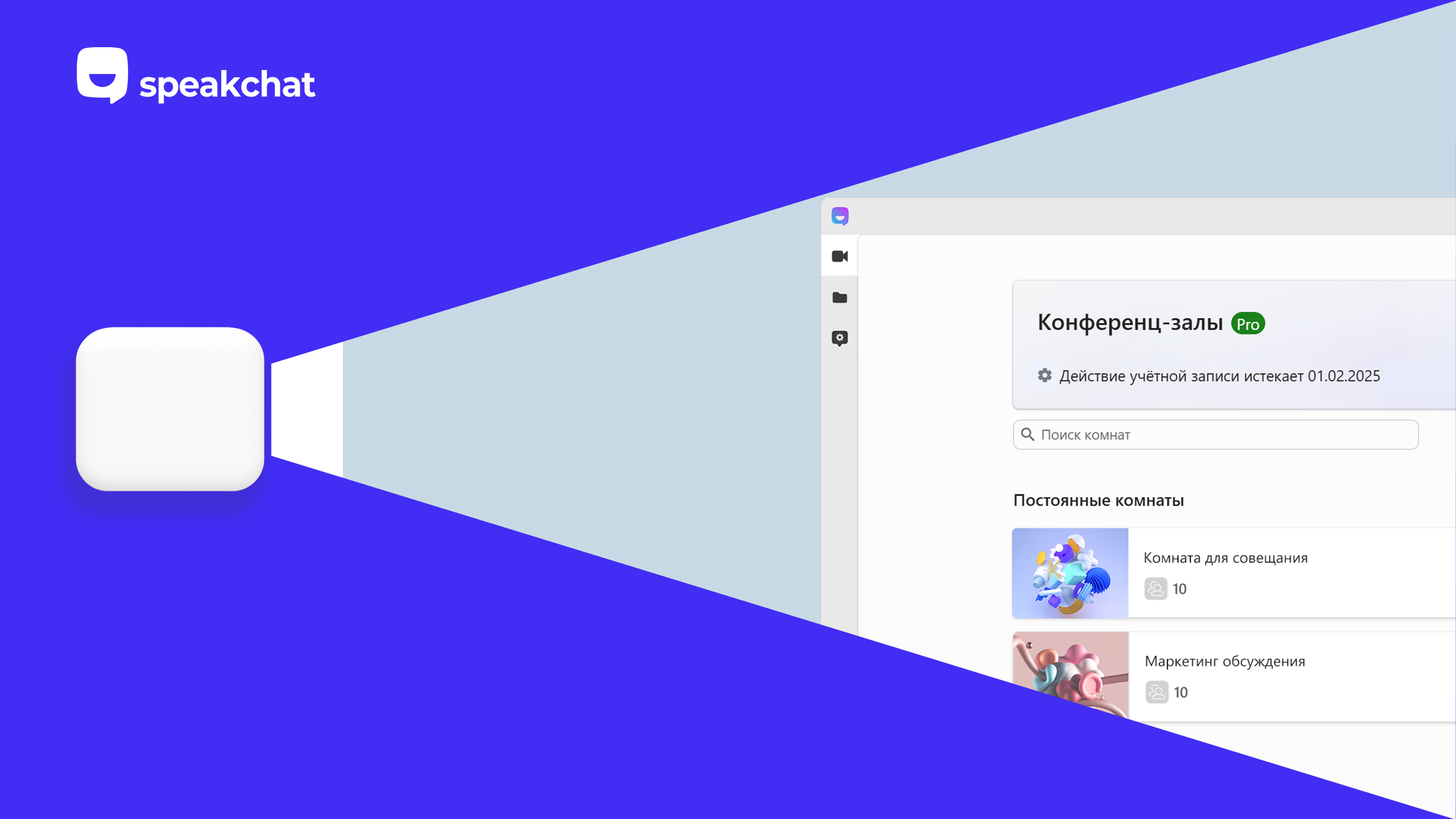
Speakchat запустил видеоконференции по цене чашки кофе
Базовая стоимость комнаты для онлайн-мероприятий составляет 350 рублей в месяц. После регистрации первые две недели – бесплатно. Сервис работает в браузере на любых устройствах.…
-
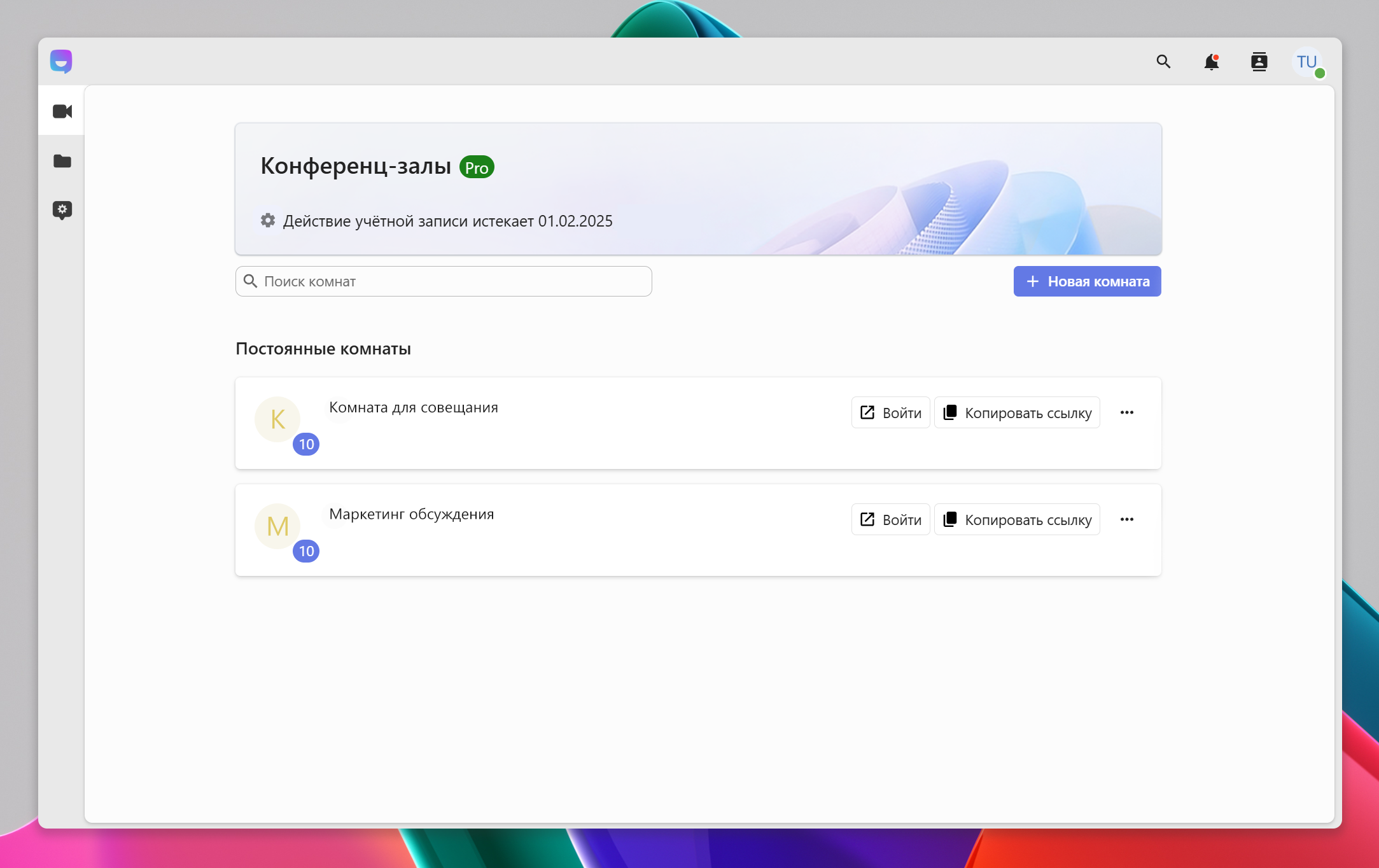
Новый российский сервис видеосвязи: легко, удобно, безопасно
Мы рады представить новый российский сервис видеоконференций— Speakchat, который уже начал свою работу. Наша цель — не только удовлетворить основные потребности пользователей в сфере…
Ready to launch your dreams into reality?
Launching your next project is easy with our powerful tools and comprehensive support. Get started today
AI Assistant
Optimized Funnel
Increase Sales
User Insights
Lead Capture
Personalization
AI Assistant
Optimized Funnel
Increase Sales
User Insights
Lead Capture
Personalization
AI Assistant
Optimized Funnel
Increase Sales
User Insights
Lead Capture
Personalization